🔅 리액트 설치
npx create-react-app my-app
💻 구현할 화면
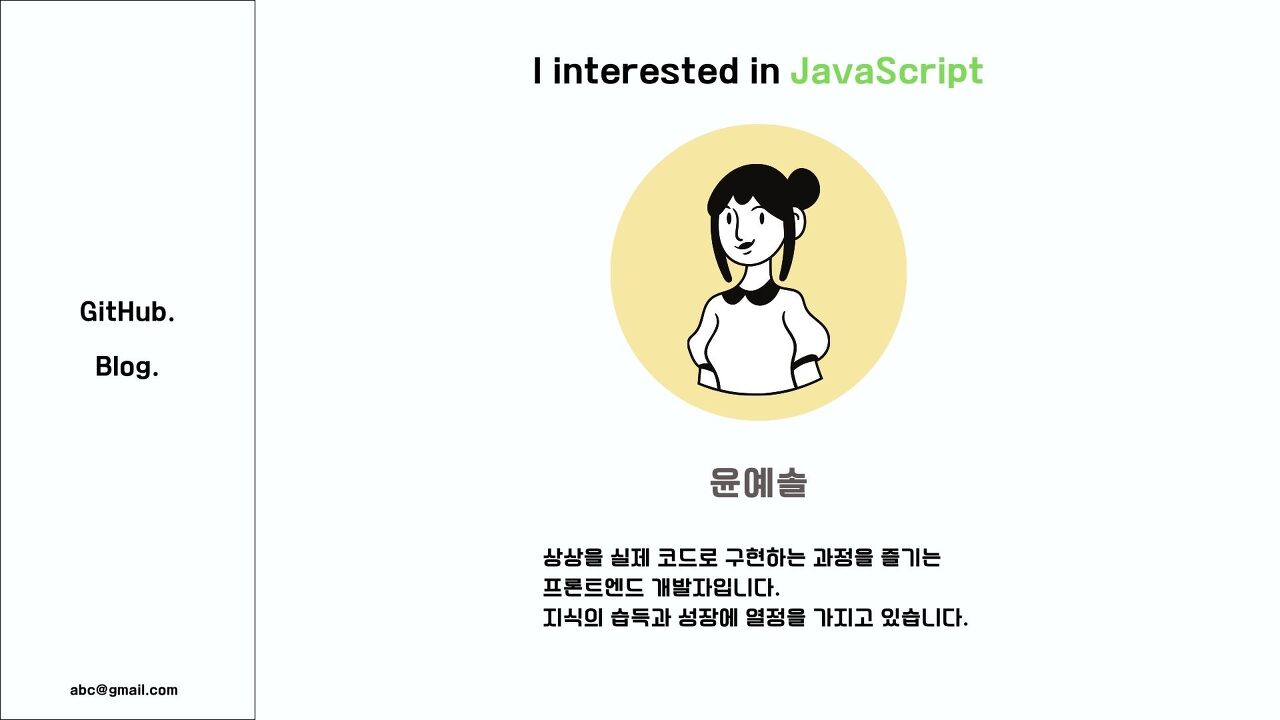
왼쪽의 메뉴바와 중앙의 카드는 모든 페이지에서 사용될 예정이기 때문에 공용 컴포넌트로 만들어 둔다.
🛴 공용 컴포넌트 생성
Card.js
import "./Card.css";
const Card = (props) => {
return <div className="card">{props.children}</div>;
};
export default Card;
SideMenu.js
import "./SideMenu.css";
const SideMenu = () => {
return (
<div className="side-bar">
<ul>
<li>
<a href="#">Github.</a>
</li>
<li>
<a href="#">Blog.</a>
</li>
</ul>
</div>
);
};
export default SideMenu;
🧶 Google Fonts
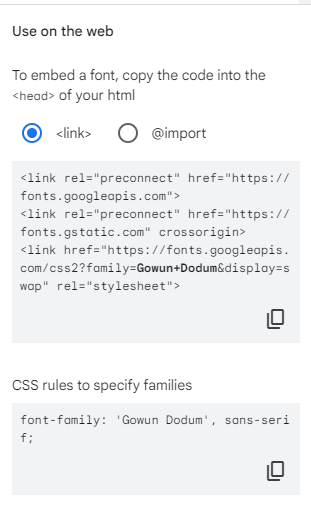
index.html에 링크 포함
<!DOCTYPE html>
<html lang="ko">
<head>
<meta charset="utf-8" />
...
<link rel="preconnect" href="https://fonts.googleapis.com" />
<link rel="preconnect" href="https://fonts.gstatic.com" crossorigin />
<link
href="https://fonts.googleapis.com/css2?family=Gowun+Dodum&display=swap"
rel="stylesheet"
/>
<title>React App</title>
</head>
<body>
...
</body>
</html>사용하고자 하는 곳에서 font-family 지정해주면 폰트가 적용된다.
App.css
body {
font-family: "Gowun Dodum", sans-serif;
}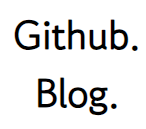
이제 Home 컴포넌트를 생성한 후 App.js에 SideMenu와 Home 컴포넌트를 배치한다.
Home.js
import Card from "../components/Card";
import "./Home.css";
const Home = () => {
return (
<div className="home">
<h2>I interested in JAVASCRIPT</h2>
<Card>
<img src={process.env.PUBLIC_URL + "assets/images/snoopy.jpg"} />
</Card>
<h3>윤예솔</h3>
<div>
<p>상상을 실제 코드로 구현하는 과정을 즐깁니다.</p>
<p>지식의 습득과 성장에 열정을 가지고 있습니다.</p>
</div>
</div>
);
};
export default Home;
App.js
import Home from "./pages/Home";
import "./App.css";
import SideMenu from "./components/SideMenu";
function App() {
return (
<div className="App">
<SideMenu />
<Home />
</div>
);
}
export default App;
💥 디자인 변경
초기화면 사이드메뉴를 제거하고, 깃허브와 블로그 주소는 개별적인 컴포넌트를 만들어 포함시키기로 했다.
💫 하단 움직이는 버튼 추가 (CSS)
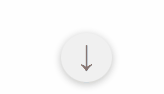
@keyframes moving-arrow {
from {
margin-top: 0px;
}
to {
margin-top: 15px;
}
}
.detail-btn {
padding: 5px 18px 10px 18px;
box-shadow: 0 2px 8px rgba(0, 0, 0, 0.26);
font-size: 30px;
border-radius: 50%;
border: none;
cursor: pointer;
animation-name: moving-arrow; /*애니메이션 이름 지정*/
animation-duration: 0.8s; /*한 번 재생하는 데 걸리는 시간*/
animation-iteration-count: infinite; /*반복횟수*/
animation-direction: alternate; /*애니메이션 재생 방향(왔다갔다하도록)*/
}
🛬 상단 글자와 색상 변경 + Fade in 애니메이션

Home.js
...
const lang_arr = ["JAVASCRIPT", "HTML", "CSS", "REACT"];
const Home = () => {
const [lang, setLang] = useState(lang_arr[0]);
useEffect(() => {
let lang_num = 0;
const timer = setInterval(() => {
lang_num + 1 > 3 ? (lang_num = 0) : lang_num++;
setLang(lang_arr[lang_num]);
}, 2000);
return () => clearInterval(timer);
}, []);
return (
<div className="home">
<h2>
I interested in <p className={`lang ${lang}`}>{lang}</p>
</h2>
...
);
};
export default Home;useEffect를 통해 mount 시에 setInterval 함수를 실행하여 lang의 state를 변경시켰다.
글자는 2초마다 변경되고, 매번 lang_num을 1씩 증가시켜 배열 안의 요소들을 순서대로 가리키게 하였다.
Home.css
@keyframes fadein {
from {
opacity: 0;
}
to {
opacity: 1;
}
}
.lang {
margin: 0;
animation: fadein 2s;
animation-iteration-count: infinite;
}
.lang.JAVASCRIPT {
background: linear-gradient(#f7d238, #e4a425);
}
.lang.HTML {
background: linear-gradient(#e99d80, #e65026);
}
.lang.CSS {
background: linear-gradient(#2eaadb, #0673b0);
}
.lang.REACT {
background: linear-gradient(#56bad2, rgb(44, 44, 44));
}
.lang.JAVASCRIPT,
.lang.HTML,
.lang.CSS,
.lang.REACT {
color: transparent;
-webkit-background-clip: text; /* background 를 어디까지 적용시키는지 */
animation: fadein 2s;
animation-iteration-count: infinite;
}
.description {
font-size: 25px;
}
.description > p {
margin-bottom: 0;
}
글자 그라데이션
background: linear-gradient(#f7d238, #e4a425);
color: transparent;
-webkit-background-clip: text; /* background 를 어디까지 적용시키는지 */
Fade-in 애니메이션
@keyframes fadein {
from {
opacity: 0;
}
to {
opacity: 1;
}
}
.lang.JAVASCRIPT,
.lang.HTML,
.lang.CSS,
.lang.REACT {
animation: fadein 2s;
animation-iteration-count: infinite;
}
⛰Mount 시 프로필 이미지 애니메이션

@keyframes card-animation {
from {
transform: scale(0.8);
opacity: 0.5;
}
to {
transform: scale(1);
opacity: 1;
}
}
.home-card {
border-radius: 50%;
padding: 0;
margin: 0;
animation: card-animation 2s;
animation-iteration-count: 1;
}
🚩 최종
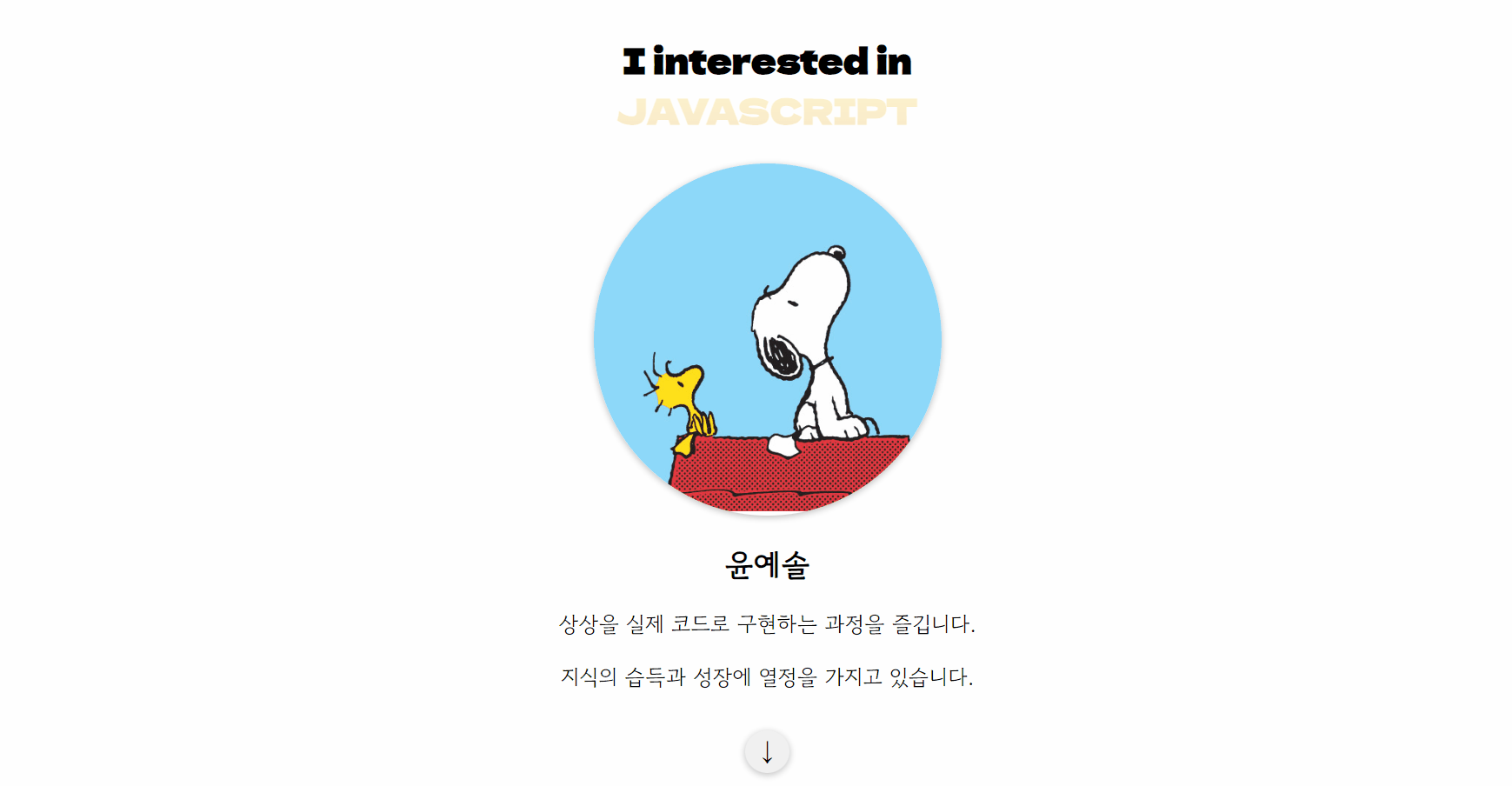
애니메이션 참고
CSS 애니메이션(Animation), 키프레임(keyframes)
CSS3 애니메이션은 요소에 적용되는 CSS 스타일을 다른 CSS 스타일로 부드럽게 전환시켜 줍니다. 애니메이션은 애니메이션을 나타내는 CSS 스타일과 애니메이션의 중간 상태를 나타내는 키프레임
webclub.tistory.com
animation-duration 속성은 애니메이션 움직임 시간을 설정합니다.
Reference/CSS animation-duration 속성은 애니메이션 움직임 시간을 설정합니다. by @webs 2022. 7. 4. animation-duration animation-duration 속성은 애니메이션 움직임 시간을 설정합니다. 애니메이션은 움직임 시간,
webstoryboy.co.kr



